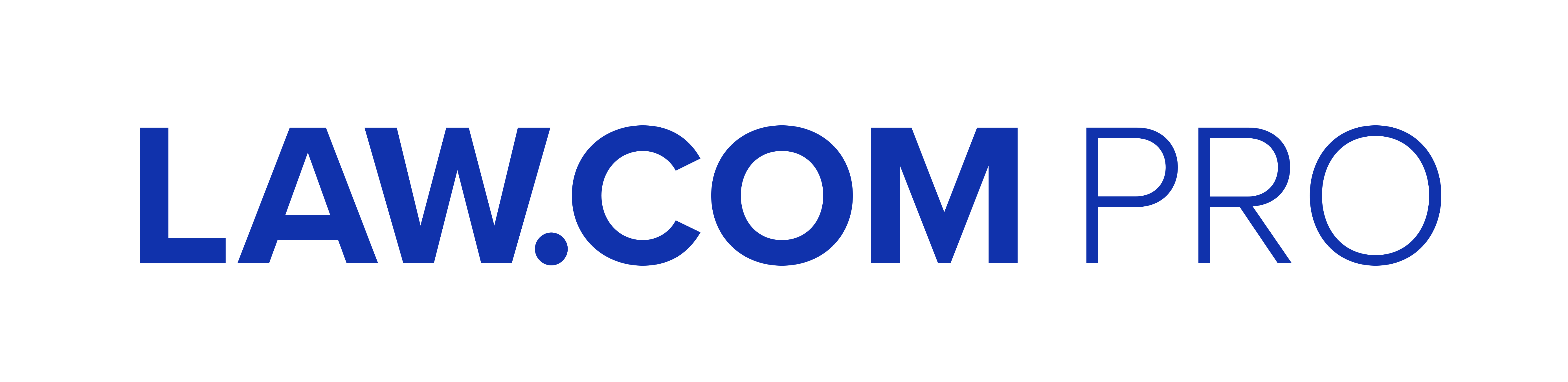Review: Inside the Cloud-First DMS of iManage Work 10.2
In August 2018, iManage announced Work 10.2, a cloud-first DMS with full support for HTML 5. The software includes mobile and collaborative technologies, AI, and customer managed encryption keys.
March 07, 2019 at 11:15 AM
11 minute read

Law firms and corporate legal departments need a document management system (DMS) to store and reuse work product and secure and retain records to meet compliance requirements. However, these are table stakes for a DMS provider.
Lawyers and in-house counsel face pricing pressures from clients who demand greater value and security from attorney-client relationships. A DMS must help legal services organizations transform their business and client relationships. It must help lawyers collaborate on work product, work smart on desktops and mobile devices, and keep documents secure from unauthorized access.
There are many choices for a DMS, including Hyland OnBase, IBM FileNet, iManage Work, Microsoft SharePoint, NetDocuments, and Worldox. I looked at iManage's document and email management software, Work 10.2, because it now supports a cloud-first DMS, mobile and collaborative technologies, artificial intelligence to work smart, and customer managed encryption keys (CMEK) to secure documents and email messages.
Founded in 1998, iManage has a long history of mergers and acquisitions. The Chicago-based company merged with Interwoven in 2003. In 2009, Autonomy acquired Interwoven. Then HP acquired Autonomy in 2011. In 2015, the iManage management team bought the company from HP and turned from acquired to an acquirer.
In 2017 iManage acquired RAVN to find, extract, and act on document content with artificial intelligence (AI). In 2018 the company acquired Elegrity, a provider of conflict of interest, new business intake, and risk management software. Elegrity includes support for ethical walls, legal holds, and data loss prevention. The acquisition will operate as a business unit of iManage led by its CEO and founder, Joy E. Spicer.
Review: Work 10.2
In August 2018, iManage announced Work 10.2, a cloud-first DMS with full support for HTML 5. In version 10, iManage unveiled a new, intuitive user interface (UI) with a shopping cart motif. The interface has a consistent look and feel across all UIs from the Web to the desktop to mobile devices.
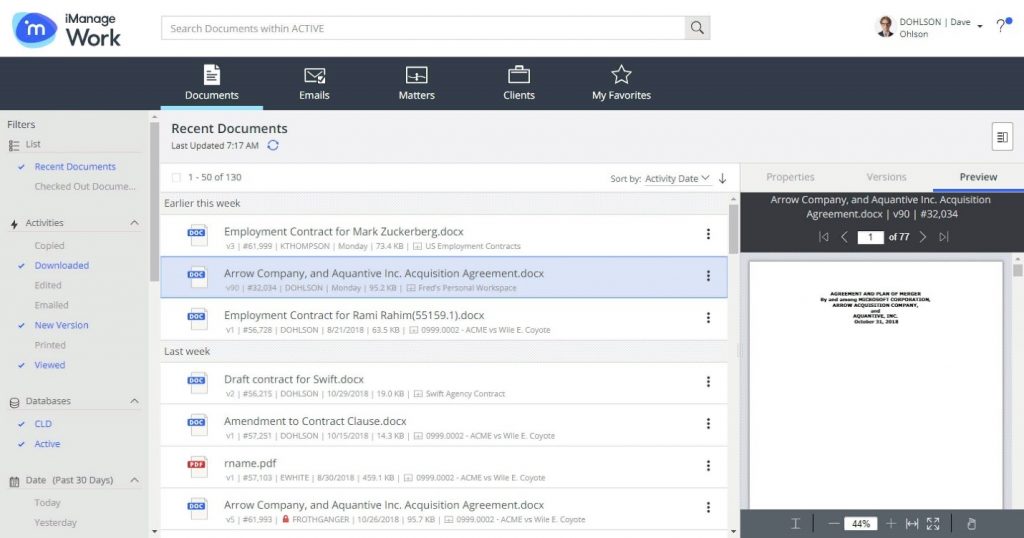 Figure 1. The modern web-based architecture and new UI address a persistent problem with a DMS in a professional organization: user adoption. Most users understand how to navigate retail Web sites and use a shopping cart to select and perform actions on objects.
Figure 1. The modern web-based architecture and new UI address a persistent problem with a DMS in a professional organization: user adoption. Most users understand how to navigate retail Web sites and use a shopping cart to select and perform actions on objects.Leading up to version 10.2, iManage aimed to deliver one release per quarter and has hit that mark with eight dot releases in the last 18 months. The company released a software development kit (SDK) for integrations and enabled technology partner add-ins. It installed a Work panel in Outlook and enhanced security with CMEK, which supports Microsoft Azure HSM (Hardware Security Module), to secure documents and email in the DMS. And it improved offline work with an agent to detect and act on network status, help customers check for new versions, and automatically upgrade iManage and related third-party components.
The iManage search function is a prominent feature of the UI. It sits atop the UI bolstered with a news feed displaying recent document activity to continue work from previous sessions. The search feature supports a type-ahead function and access to previous, saved searches. Start typing the name of a client, and a client name and matter will soon appear to select.
The search function is personalized. It knows the user context: what documents the user has worked on, the user's practice group and office location, and more. It does not return results for cases the user has never worked on or matters the user doesn't have access to.
 Figure 2. Advanced searching: Users can easily build the criteria for an advance search as if they were on a shopping site like Amazon or ebay. To search beyond a personalized context to a firmwide search, users select the “All” button to include all documents and email.
Figure 2. Advanced searching: Users can easily build the criteria for an advance search as if they were on a shopping site like Amazon or ebay. To search beyond a personalized context to a firmwide search, users select the “All” button to include all documents and email.The search function is responsive whether it returns 50, 500, or 5,000 results. Like a Google search, iManage's paging feature begins loading search results as soon as they become available to the requesting user. When viewing document results, search terms are highlighted, and filters aligned on the left side of search results narrow the view. The system renders pages for large documents, so users can immediately begin reviewing long, multipage documents. Search results can be sorted by document name or relevance to search terms.
Whether a user is on the desktop, a Web browser, or a mobile device, the underlying web-based architecture is the same, only with different views. However, the Windows and Mac desktop app are not going away—it's where legal professionals want to work. There are a few things that work better on the desktop than in a browser. For example, the desktop has native integration with Word to edit documents and with Outlook to manage email.
Word With RAVN
Work supports an open dialog between Microsoft Word and the iManage DMS. When users open and close documents in Word, the DMS checks the material in and out, respectively. Checked out items are copied to the local device, where they are saved and synchronized with the DMS copies.
When a user reopens a recently used document from the DMS, it quickly opens the synchronized content from the device if it hasn't been modified since it was synchronized. If a user checks out a document and goes offline, the document stays checked out in the DMS. The DMS affixes a red mark on the document listing, indicating it is offline and locked for editing.
Document properties are viewed in pop-out displays, showing document status and history with access to all versions. Note that auto-save is not a default configuration. A user creates a new, distinguished version each time she saves a document. The strategy makes a unique point of return to a previous edit and solves the problem of creating and then deleting or overwriting text between autosaves. However, if a customer enables autosave, it uses the same save-and-synch function as other documents opened from the DMS.
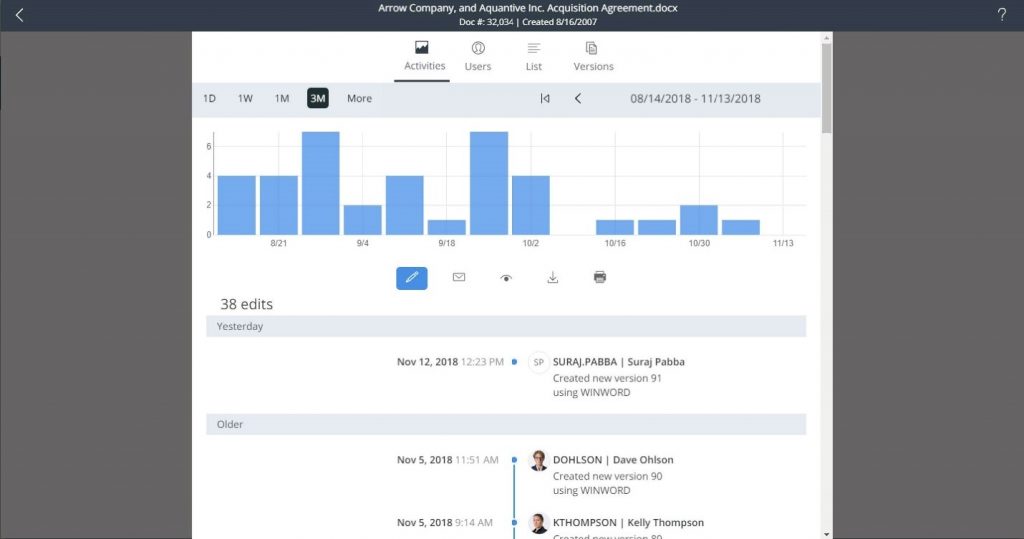 Figure 3. Work has a journaling file system that makes it easy to recover deleted or overwritten text. The Users can review modifications in a timeline to retrieve previous edits. Journaling also protects customer data from a ransomware attack.
Figure 3. Work has a journaling file system that makes it easy to recover deleted or overwritten text. The Users can review modifications in a timeline to retrieve previous edits. Journaling also protects customer data from a ransomware attack.Users can compare documents with integrated third-party software from the likes of Docs Corp, Litera, and Workshare. The compare function is launched in the desktop app or a Web browser window on any device.
While drafting a document, leaving the edit function to engage a search of other content to copy and paste into the text is tedious. With RAVN technology, Work makes it easy. RAVN searches the DMS for clauses to include in a document without leaving the Word interface.
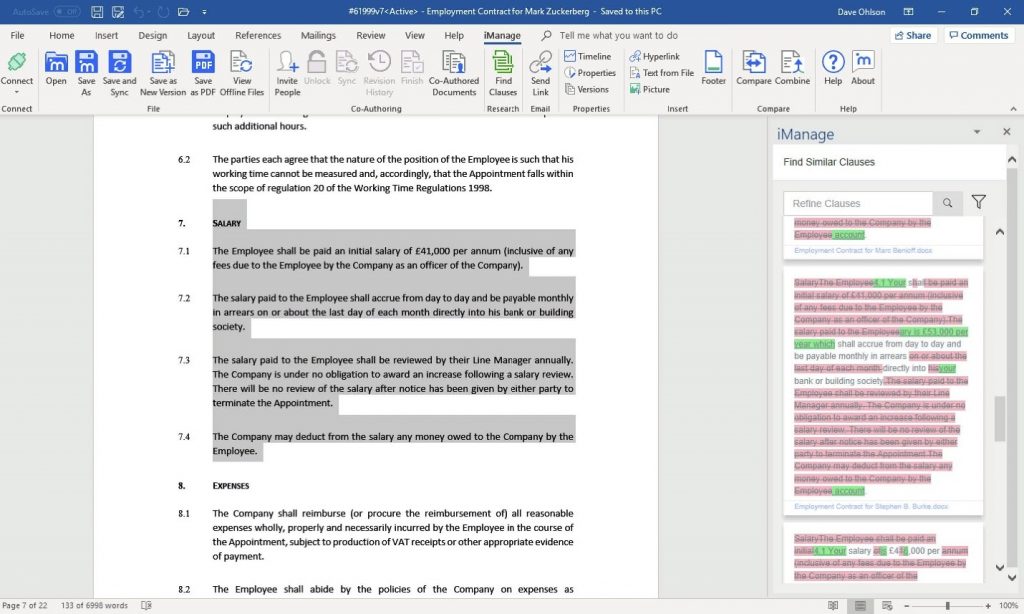 Figure 4. RAVN artificial intelligence (AI) finds and uses unstructured data, such as contract clauses, stored across multiple repositories and locations. In Word, from the “Find Clauses” button on the Work panel, users search for clauses and filter results to home in on relevant text to insert into the current document. Note that standard clauses can receive a priority ranking in the DMS.
Figure 4. RAVN artificial intelligence (AI) finds and uses unstructured data, such as contract clauses, stored across multiple repositories and locations. In Word, from the “Find Clauses” button on the Work panel, users search for clauses and filter results to home in on relevant text to insert into the current document. Note that standard clauses can receive a priority ranking in the DMS.Work supports simultaneously editing documents and using RAVN AI with colleagues. However, Microsoft enables the co-authoring technology, which requires an Office 365 OneDrive subscription or an on-premise OneDrive (a personal SharePoint site).
Outlook Email Management
Work facilitates moving or copying messages from Outlook to the DMS. When an email is selected, the Work toolbar provides filing suggestions, which result from iManage's machine learning technology.
Work uses machine learning to predict the filing location of an email from the historical filing information of all DMS users. The predictive filing function learns from criteria such as where messages from senders were previously filed, where messages with subject matters are stored, and information in attachments. Going forward, iManage will apply RAVN technology to predict filing locations.
The iManage DMS applies a system-wide deduplication function that detects and removes duplicate messages. The system retains one message copy based on the lengthiest retention schedule applied to a document or message.
When a user copies or moves an email message to the DMS, the iManage Mailbox Agent attaches “copy in DMS” flag to the message for all firm recipients. The agent prompts users when they attempt to file a message already stored in the DMS. Messages can be replied to or forwarded from the DMS.
Attachments to messages can be saved separately from the email that transmitted it. However, the system will keep the original attachment to the email. Metadata to a saved attachment indicates the document was initially transmitted via email.
Folders colored in blue indicate linked folders in iManage. Save email in linked folders as you usually do in Outlook. The messages are stored and retained in iManage according to the firm's retention schedules.
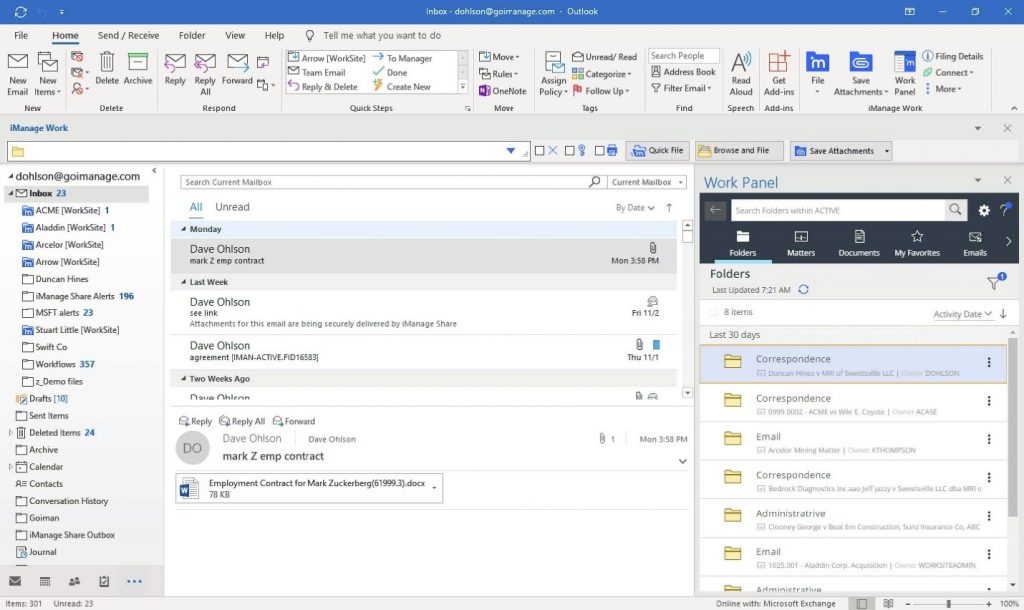 Figure 5. The Work panel in Outlook has the same look as the Web view. It has the same open and save dialog boxes and the same search function. However, there are a few different tabs, such as folders. If a user does not use linked folders, the folder view to the DMS supports dragging and dropping messages to the DMS.
Figure 5. The Work panel in Outlook has the same look as the Web view. It has the same open and save dialog boxes and the same search function. However, there are a few different tabs, such as folders. If a user does not use linked folders, the folder view to the DMS supports dragging and dropping messages to the DMS.When users file reply messages in the DMS, they are stored with the original message in a thread using the unique message identification (ID). The DMS attributes a chevron to the conversation thread, just like Outlook. An auto-file configuration setting automatically saves reply emails to a thread in the DMS.
Users can send DMS documents as email attachments or send URL links to the DMS. When sending a URL link instead of a document copy, the DMS places a copy of the document in an iManage Share folder (colored blue in the DMS interface), which enables a secure collaboration with the email recipient.
The search function in Outlook is Microsoft search. The Work panel supports the iManage search, which has the same search interface as the Web and desktop search. For multiple monitors, users can undock and dock the Work Panel on demand.
Other Outlook email enhancements in version 10.2 include the capabilities to edit email subject lines, bulk message filing, and smart attachments, which identify recently revised documents to attach to email messages.
Improving User Adoption
In version 10.2, iManage continues to help organizations adopt the DMS. Work integrates with Google Gmail, and the HTML interface to the DMS scales to Google Android and Apple iOS devices. Work's native iOS app has email filing features on the iPad and supports many mobile device management (MDM) providers, such as BlackBerry, MobileIron, and AirWatch.
The iManage desktop app for the Mac OS has the same functionality as the Windows app. Like Windows Explorer, DMS files appear in the Mac Finder like a local drive. Users can drag-and-drop files to the DMS, perform operations as if the data was local. Work includes the capabilities to edit DMS documents in Excel, Word, and PowerPoint and iWork (Keys, Numbers, Pages), as well as edit PDF documents using Word or Adobe Acrobat integrations.
iManage Work 10.2 makes it easy for an organization to automatically upgrade the software to take advantage of new features as they become available. Although an organization can still control updates, it can also allow users to get updates directly from iManage. Also, it's easier for customers to participate and provide feedback for beta software releases.
The latest version also adds necessary security enhancements for mobile users and integrated apps. Besides CMEK, which supports Microsoft Azure HSM (Hardware Security Module), customers can implement secure apps with OAuth2 single sign-on, enable server-side refiling of documents, and use Outlook EMM without Exchange.
This content has been archived. It is available through our partners, LexisNexis® and Bloomberg Law.
To view this content, please continue to their sites.
Not a Lexis Subscriber?
Subscribe Now
Not a Bloomberg Law Subscriber?
Subscribe Now
NOT FOR REPRINT
© 2025 ALM Global, LLC, All Rights Reserved. Request academic re-use from www.copyright.com. All other uses, submit a request to [email protected]. For more information visit Asset & Logo Licensing.
You Might Like
View AllTrending Stories
- 1LexisNexis Announces Public Availability of Personalized AI Assistant Protégé
- 2Some Thoughts on What It Takes to Connect With Millennial Jurors
- 3Artificial Wisdom or Automated Folly? Practical Considerations for Arbitration Practitioners to Address the AI Conundrum
- 4The New Global M&A Kings All Have Something in Common
- 5Big Law Aims to Make DEI Less Divisive in Trump's Second Term
Who Got The Work
J. Brugh Lower of Gibbons has entered an appearance for industrial equipment supplier Devco Corporation in a pending trademark infringement lawsuit. The suit, accusing the defendant of selling knock-off Graco products, was filed Dec. 18 in New Jersey District Court by Rivkin Radler on behalf of Graco Inc. and Graco Minnesota. The case, assigned to U.S. District Judge Zahid N. Quraishi, is 3:24-cv-11294, Graco Inc. et al v. Devco Corporation.
Who Got The Work
Rebecca Maller-Stein and Kent A. Yalowitz of Arnold & Porter Kaye Scholer have entered their appearances for Hanaco Venture Capital and its executives, Lior Prosor and David Frankel, in a pending securities lawsuit. The action, filed on Dec. 24 in New York Southern District Court by Zell, Aron & Co. on behalf of Goldeneye Advisors, accuses the defendants of negligently and fraudulently managing the plaintiff's $1 million investment. The case, assigned to U.S. District Judge Vernon S. Broderick, is 1:24-cv-09918, Goldeneye Advisors, LLC v. Hanaco Venture Capital, Ltd. et al.
Who Got The Work
Attorneys from A&O Shearman has stepped in as defense counsel for Toronto-Dominion Bank and other defendants in a pending securities class action. The suit, filed Dec. 11 in New York Southern District Court by Bleichmar Fonti & Auld, accuses the defendants of concealing the bank's 'pervasive' deficiencies in regards to its compliance with the Bank Secrecy Act and the quality of its anti-money laundering controls. The case, assigned to U.S. District Judge Arun Subramanian, is 1:24-cv-09445, Gonzalez v. The Toronto-Dominion Bank et al.
Who Got The Work
Crown Castle International, a Pennsylvania company providing shared communications infrastructure, has turned to Luke D. Wolf of Gordon Rees Scully Mansukhani to fend off a pending breach-of-contract lawsuit. The court action, filed Nov. 25 in Michigan Eastern District Court by Hooper Hathaway PC on behalf of The Town Residences LLC, accuses Crown Castle of failing to transfer approximately $30,000 in utility payments from T-Mobile in breach of a roof-top lease and assignment agreement. The case, assigned to U.S. District Judge Susan K. Declercq, is 2:24-cv-13131, The Town Residences LLC v. T-Mobile US, Inc. et al.
Who Got The Work
Wilfred P. Coronato and Daniel M. Schwartz of McCarter & English have stepped in as defense counsel to Electrolux Home Products Inc. in a pending product liability lawsuit. The court action, filed Nov. 26 in New York Eastern District Court by Poulos Lopiccolo PC and Nagel Rice LLP on behalf of David Stern, alleges that the defendant's refrigerators’ drawers and shelving repeatedly break and fall apart within months after purchase. The case, assigned to U.S. District Judge Joan M. Azrack, is 2:24-cv-08204, Stern v. Electrolux Home Products, Inc.
Featured Firms
Law Offices of Gary Martin Hays & Associates, P.C.
(470) 294-1674
Law Offices of Mark E. Salomone
(857) 444-6468
Smith & Hassler
(713) 739-1250