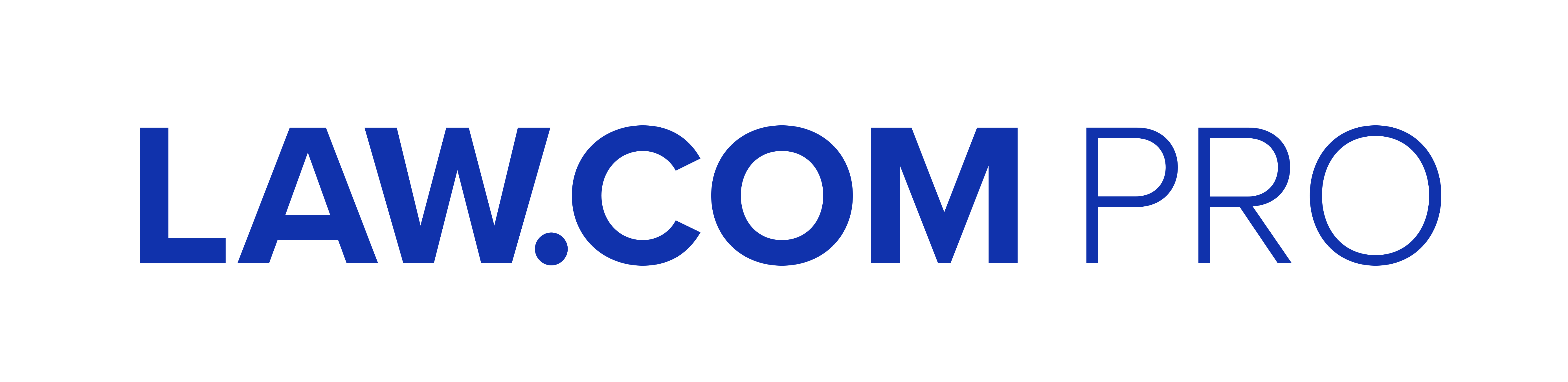Zoom, Zoom, Zoom: Tips for Getting the Most Out of Your Virtual Meetings
The new virtual world—using Zoom for meetings and hearings— means legal professionals should take into account some key considerations to optimize the circumstances.
March 30, 2020 at 07:00 AM
8 minute read
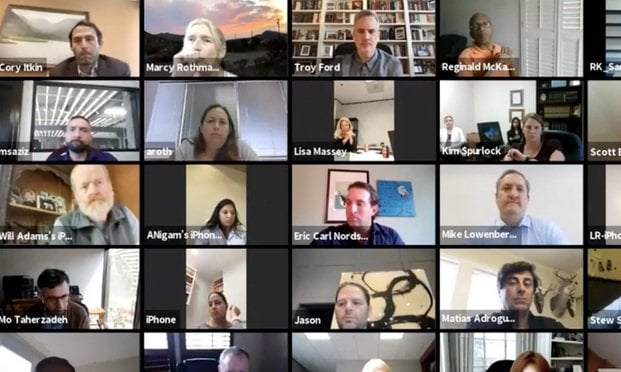 Judges and attorneys from Houston participate in a video conference, organized by 127th District Judge R.K. Sandill, using Zoom, which is the system the Texas judiciary will use for court hearings in the coronavirus pandemic.
Judges and attorneys from Houston participate in a video conference, organized by 127th District Judge R.K. Sandill, using Zoom, which is the system the Texas judiciary will use for court hearings in the coronavirus pandemic.
Even before the COVID-19 global pandemic, Zoom and similar technologies were being used with increasing frequently for virtual meetings to accommodate collaboration on documents and slides, with simultaneous video and audio, and a plethora of other functionalities. Zoom has become a ubiquitous software, as synonymous with virtual meetings as "Uber" is to on-demand ride sharing. Now, with the burgeoning wave of businesses and courts shifting to remote operations, if they remain open at all, virtual meeting technologies like Zoom are key tools to successful operations.
Following are some tips for using Zoom and other virtual meeting tools more productively in meetings and depositions. Zoom tutorials and the Zoom blog offer a wealth of assistance regarding all types of meetings. Although the specific details and commands may differ, the suggestions are in large part applicable to similar technologies. The tips offered in this article assume a basic familiarity with Zoom. Some companies and courts have their own accounts and protocols for using Zoom or other technologies.
Access and Security
Control access. Zoom allows restricted access to a meeting by making use of the Waiting Room feature. Individuals seeking to join the meeting will be "parked" in a Waiting Room until the meeting host admits them. This allows the host to decide who can enter the meeting, and when. Waiting Rooms are enabled by accessing the Settings tab after signing in. They are found in the Advanced meeting options.
Breakout rooms. Zoom meetings can also be set up to make use of breakout rooms. Participants can be assigned to breakout rooms in advance or on the fly. Breakout rooms are safely used for small group collaboration when the intent is to report on discussions to all meeting participants. (Zoom provides a security white paper which discusses all levels of security in detail.)
Enable shortcuts. If you frequently have multiple windows open while in Zoom meetings, go to the Keyboard Shortcuts section of Settings and select Enable Global Shortcut in order to use Zoom's shortcuts even from another program. This will avoid having to find and open the Zoom tab in order to be able to execute a task.
Video and Appearance
Position the camera. If you are the only meeting participant from your location, position your camera so that it is just above eye level. There are dozens of hardware devices available to elevate the laptop and position the camera to get the view that works best for you and your profile. In a pinch, stack your laptop on top of some books to get the right elevation. Treat the camera's lens as if it were your audience—look directly at it and not at the images of other participants (if they appear on the screen)—and emote.
Position the background. If you are working from home, as many of us are now, station yourself so that your background is as uncluttered as possible and there are no doorways in the frame (through which passersby might be visible). Or, use the virtual background feature on Zoom.
Focus the camera. Zoom also offers a Touch Up My Appearance function in Settings, Video, which will soften your camera's focus so that you and your expressions are visible, but any imperfections are minimized.
ON or OFF ? Whether or not to turn video off when participating in a meeting depends in large part of the purpose and nature of the meeting. Some participants prefer not to be seen on screen during casual meetings but being seen as well as heard may be more appropriate for more formal meetings. There are also options for showing all participants in a meeting as a gallery or having the host designate which participant should appear. Having the video options set to Active Speaker can be problematic as the view can change when a participant makes any kind of noise. Similarly, there are options for screen sharing that allow the meeting host to choose whether only the host can share his/her screen or whether any participant can share.
Audio Considerations
Accessorize! Having all participants use microphones and headsets produces the best sound quality. Having participants mute their phone when not actively speaking is frequently a good idea. Too often, typing sounds and traffic noises intrude.
Cut down the feedback. If feedback occurs, it may be because a participant has both computer and telephone audio active or there are multiple computers with active audio in the same room. If echoing occurs, it may be because of a bad microphone or speakers that are too loud.
Proper preparation. Electronic meetings are no different from in person meetings in that they profit from having an agenda and other materials in advance, when possible, and when they stick to the agreed-upon time contract. Meeting etiquette is similar as well. Pay attention and wait for your turn. Don't think that you can turn video off on your end, mute your phone and catch up on your filing.
Ten Tips for Using Zoom in Depositions
Following are some special tips on using Zoom in depositions that were gathered from colleagues who specialize in litigation. Zoom is increasingly being seen in all stages of disputes, including hearings and bench trials. We aren't always using the technology well. Consider these tips in preparing for your next deposition or hearing.
- Is your witness tech savvy? If not, hire local support—a student, for example—to make sure the witness is properly set up with hardware, software and internet. Have the supporting individual on hand during the deposition to handle any technical glitches. Test everything in advance—wi-fi, bandwidth, acoustics and lighting.
- Make sure your witness is fully prepped, just as if he or she were to appear in court. Clothing, grooming, body language and expressions will still count. He or she should be coached to look directly into the lens of the camera, sustain eye contact and speak clearly and audibly.
- Ideally, the light from a lamp should bounce off a nearby wall rather than shine directly in the face of the person on camera.
- A webcam uses a lot of CPU, so other applications, unless necessary, should be closed.
- All participants should use microphones and headphones, if possible.
- If the acoustics are bad, fabric, such as rugs or drapes or pillows, can be added to absorb sound, if necessary.
- Zoom settings are numerous and legendary. You may want to disable "automatically adjust microphone" if during testing your voice or voices of others are fading in and out. Also consider using the video setting which enables a mirror effect on the screen.
- Although the active speaker mode setting is meant to be helpful, it can create distractions if the screen shifts whenever someone makes a noise.
- With the gallery view setting, everyone on the call can be seen at once. Consider whether that makes sense or whether you prefer to select one speaker, manually.
- In addition to recording the deposition on Zoom, a court reporter may also be necessary. At a minimum, shoot a back-up video. The secondary camera should focus on the deponent or on the screen, if the deponent is not in the room.
A final plug for Zoom's resource center and blog: you can find detailed help on almost any topic, contributing to the overall value of its tools. Because of overwhelming demand during the pandemic, free accounts can only use computer audio for meetings, and not dial-in audio.
Happy zooming!
Louis Lehot is the founder of L2 Counsel, P.C. Mr. Lehot is a corporate, securities and M&A lawyer, and he helps his clients, whether they be public or private companies, financial sponsors, venture capitalists, investors or investment banks, in forming, financing, governing, buying and selling companies. L2 Counsel, P.C. is an elite boutique law firm designed to serve entrepreneurs, innovative companies and strategic investors with sound legal strategies and solutions.
This content has been archived. It is available through our partners, LexisNexis® and Bloomberg Law.
To view this content, please continue to their sites.
Not a Lexis Subscriber?
Subscribe Now
Not a Bloomberg Law Subscriber?
Subscribe Now
NOT FOR REPRINT
© 2025 ALM Global, LLC, All Rights Reserved. Request academic re-use from www.copyright.com. All other uses, submit a request to [email protected]. For more information visit Asset & Logo Licensing.
You Might Like
View AllTrending Stories
- 1Law Firms Expand Scope of Immigration Expertise, Amid Blitz of Trump Orders
- 2Latest Boutique Combination in Florida Continues Am Law 200 Merger Activity
- 3Sarno da Costa D’Aniello Maceri LLC Announces Addition of New Office in Eatontown, NJ, and Named Partner
- 4Friday Newspaper
- 5Public Notices/Calendars
Who Got The Work
J. Brugh Lower of Gibbons has entered an appearance for industrial equipment supplier Devco Corporation in a pending trademark infringement lawsuit. The suit, accusing the defendant of selling knock-off Graco products, was filed Dec. 18 in New Jersey District Court by Rivkin Radler on behalf of Graco Inc. and Graco Minnesota. The case, assigned to U.S. District Judge Zahid N. Quraishi, is 3:24-cv-11294, Graco Inc. et al v. Devco Corporation.
Who Got The Work
Rebecca Maller-Stein and Kent A. Yalowitz of Arnold & Porter Kaye Scholer have entered their appearances for Hanaco Venture Capital and its executives, Lior Prosor and David Frankel, in a pending securities lawsuit. The action, filed on Dec. 24 in New York Southern District Court by Zell, Aron & Co. on behalf of Goldeneye Advisors, accuses the defendants of negligently and fraudulently managing the plaintiff's $1 million investment. The case, assigned to U.S. District Judge Vernon S. Broderick, is 1:24-cv-09918, Goldeneye Advisors, LLC v. Hanaco Venture Capital, Ltd. et al.
Who Got The Work
Attorneys from A&O Shearman has stepped in as defense counsel for Toronto-Dominion Bank and other defendants in a pending securities class action. The suit, filed Dec. 11 in New York Southern District Court by Bleichmar Fonti & Auld, accuses the defendants of concealing the bank's 'pervasive' deficiencies in regards to its compliance with the Bank Secrecy Act and the quality of its anti-money laundering controls. The case, assigned to U.S. District Judge Arun Subramanian, is 1:24-cv-09445, Gonzalez v. The Toronto-Dominion Bank et al.
Who Got The Work
Crown Castle International, a Pennsylvania company providing shared communications infrastructure, has turned to Luke D. Wolf of Gordon Rees Scully Mansukhani to fend off a pending breach-of-contract lawsuit. The court action, filed Nov. 25 in Michigan Eastern District Court by Hooper Hathaway PC on behalf of The Town Residences LLC, accuses Crown Castle of failing to transfer approximately $30,000 in utility payments from T-Mobile in breach of a roof-top lease and assignment agreement. The case, assigned to U.S. District Judge Susan K. Declercq, is 2:24-cv-13131, The Town Residences LLC v. T-Mobile US, Inc. et al.
Who Got The Work
Wilfred P. Coronato and Daniel M. Schwartz of McCarter & English have stepped in as defense counsel to Electrolux Home Products Inc. in a pending product liability lawsuit. The court action, filed Nov. 26 in New York Eastern District Court by Poulos Lopiccolo PC and Nagel Rice LLP on behalf of David Stern, alleges that the defendant's refrigerators’ drawers and shelving repeatedly break and fall apart within months after purchase. The case, assigned to U.S. District Judge Joan M. Azrack, is 2:24-cv-08204, Stern v. Electrolux Home Products, Inc.
Featured Firms
Law Offices of Gary Martin Hays & Associates, P.C.
(470) 294-1674
Law Offices of Mark E. Salomone
(857) 444-6468
Smith & Hassler
(713) 739-1250