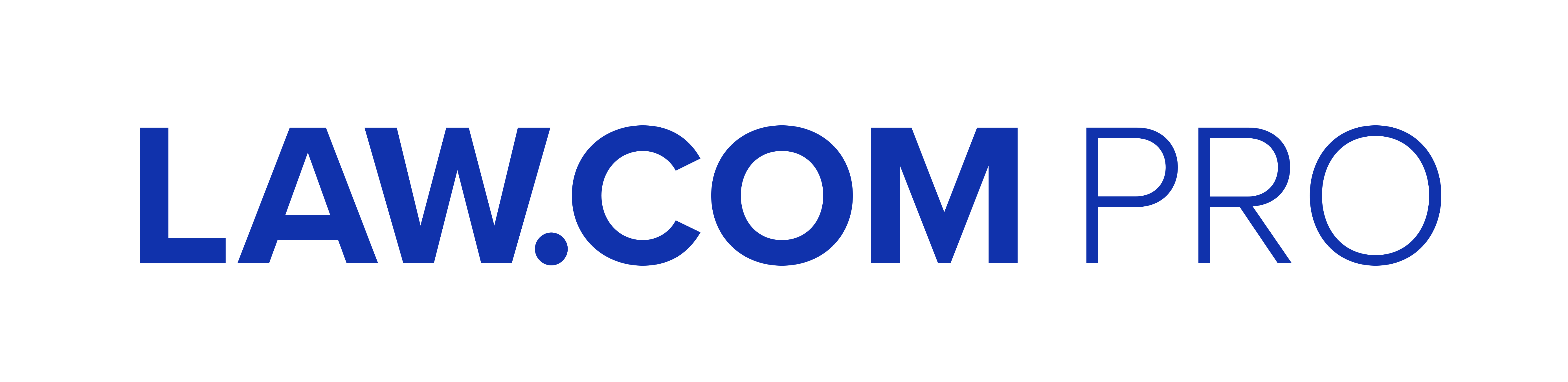Technology Is a Solo Attorney's Silent Partner
Whether purchasing equipment, using software to research matters or tracking billed hours, you must rely on technology products and solutions to operate your practice. In her Best Practices for Solo Practices column, Janet Falk explores how solo practitioners utilize various types of technology.
July 30, 2019 at 11:00 AM
7 minute read
 Whether you're planning to venture out on your own or you've been managing a solo practice for some time, you will encounter many business and operational issues that were not discussed in your law school education nor in your first position as a law clerk or an associate in private practice.
Whether you're planning to venture out on your own or you've been managing a solo practice for some time, you will encounter many business and operational issues that were not discussed in your law school education nor in your first position as a law clerk or an associate in private practice.
This is the second in a series of occasional columns, Best Practices for Solo Practices, that will discuss how several attorneys with a solo practice manage various aspects of the business side of their firm, in an effort to share insights, highlight potential solutions and avoid costly mistakes.
According to ABA Model Rule 1.1.8: “To maintain the requisite knowledge and skill, a lawyer should keep abreast of changes in the law and its practice, including the benefits and risks associated with relevant technology.” (emphasis added)
Technology is a silent partner in a solo attorney's practice. Whether purchasing equipment, using software to research matters or tracking billed hours, you must rely on technology products and solutions to operate your practice.
Your first purchase is likely to be a computer; some attorneys choose a laptop for ease of mobility, while others prefer the old-style desktop; many use both, some even add a tablet.
Andrew Berks, whose practice at Berks IP Law focuses on intellectual property, patents and litigation, prefers a “13 inch laptop, model Lenovo Yoga730, with a USB extender and 27 inch external monitor. 13 inch laptops are a sweet spot, a relatively small, lightweight computer, that I can travel with easily.”
On the other hand, Yifei He, The Law Office of Yifei He, with a practice focused on immigration law, criminal defense and general civil litigation, uses “a traditional office desktop setup. I find the office atmosphere conducive to productivity. Moreover, a desktop offers more computing power than a laptop,” in his view.
Consider that when you are away from your office, the “combination of a laptop, tablet and smart phone” will likely meet all your needs, as it does for Eric M. Sarver, who represents businesses in employment law and business law matters at The Law Offices of Eric M. Sarver. He notes: “Commuting to/from my office, waiting for a client, or having time between meetings are all opportunities to finish some work on client or administrative matters. Having the portability of a laptop, tablet and smart phone helps me work from within and outside my office.”
Zara Watkins, who focuses her practice, On Point Expertise, on appeals and substantive motions in state, federal and immigration cases, also favors the combination approach. She added a desktop to her laptop and tablet. “I have a paperless office, so I use my tablet to read and notate the records on appeal; and I use my widescreen computer to draft and revise my briefs (the extra large print on the widescreen helps me catch typos).”
After a computer, the next most expensive purchase is likely to be a telephone. Many attorneys opt for the reliability of a landline, in addition to cellphone service, perhaps also adding an answering service or call forwarding. For Yifei He, calls on a cellphone may be interrupted or he may receive patchy service. “A lot of my interactions with clients, opposing counsel, and court personnel require clarity, focus, and continuity. For the times I am not in the office, I subscribe to an answering service. A live representative of my office takes client calls and relays them to me. I am able to get in touch with the callers via cellphone after I screen and review their details.”
Call forwarding is a valuable option. Investigative counsel Charles-Eric Gordon, of the Law Office of Charles-Eric Gordon, says: “Because I am on the road often, I use call forwarding to have calls rerouted to one of my cellphones.” This solution works whether he is on the west coast or in Europe.
You should also consider your model of a cellphone. Craig Wolson, who leads Wolson Litigation Support Group with a practice focused on securities, lending and other finance, opted for a “Blackberry cellphone. I like having a real keyboard. I have a model that looks like an iPhone,” so it appears current.
Now that you are in touch with clients, you probably have to conduct legal research for statutes and precedents. Watkins suggests: “Before you start looking at different technology and software options, think about the type of practice you have. You could save precious time and money by not signing up for a service that you don't really need.”
Indeed, William B. Stock, whose practice at Law Office of William B. Stock is writing appeals and motions, plus research, found that he “bought an expensive legal research package, [WestlawNext] only to realize that my present needs could be met with inexpensive systems such as Fastcase, with an occasional trip to the City Bar's library for heavy-duty legal matters.”
Jamie Mogil uses Google Scholar, a free service that is searchable for full state and federal case law, as well as Lexis, at her practice of general litigation for individuals and business at JR Mogil Law. Watkins prefers Lexis Advance over the alternative services. “I've tried Westlaw, Fastcase, Casetext, and FindLaw and I have never gotten used to any of them and have always preferred Lexis. Its interface and style make intuitive sense to me. I research case law and statutes almost every day, so the monthly fee makes sense for my practice.”
The libraries of the local law schools are also ready resources for their alumni.
Keeping track of one's time is essential. Some off-the-shelf options are designed specifically for law practices. Berks reviewed several software packages and found they “lacked critical features” or were “difficult to set up;” he uses Clio. Mogil favors Harvest, a general-purpose time management package that is moderately priced; its capability to track expenses and export reports to an accountant permits her to maintain a paperless office.
Of course, one can always record billed hours manually.
Organizing the mounds of paperwork and data in a law practice is a challenge. That's why many solo practitioners use external drives for backups and a document scanner. Berks, Mogil and Watkins rely on Dropbox to store data files and documents. They scan documents and store them in Dropbox, then email a link to items in a specified folder to clients and co-counsel.
Sharing documents may prompt you to use Adobe Acrobat DC Pro. Berks finds the monthly subscription ($14) valuable. He especially likes its built-in Optical Character Recognition (OCR) capability; “it's very fast and very accurate.” Mogil notes that within Acrobat you can perform several activities on the saved document: redact, add notes, highlight, complete forms, underline and input additional typed text.
Separately, Mogil urges attorneys to “Utilize what is free but also invest in what is most efficient as your time is precious. An investment in a cloud storage service is great. You can access these documents from anywhere.”
Managing all these technology resources is daunting for people who are not technically inclined. Some attorneys are self-sufficient. Watkins says: “I continuously read up on emerging issues and products to make sure I am complying with professional responsibility rules.” If you are not tech-minded, there may be a skilled colleague in your co-working space to help you out. Others contact the Geek Squad, whose tech staff will visit your office if you cannot bring your computer to them.
Finally, other nice-to-have technology tools include recording devices and contact management software. As noted, the nature of your practice, not to mention the size of your budget, will be a crucial factor in making your selection from among the computer, cellphone, landline and software services mentioned here.
Janet Falk is the head of Falk Communications and Research in New York. She provides media relations and marketing communications services to law firms and consultants. She may be reached at (212) 677-5770 or [email protected].
This content has been archived. It is available through our partners, LexisNexis® and Bloomberg Law.
To view this content, please continue to their sites.
Not a Lexis Subscriber?
Subscribe Now
Not a Bloomberg Law Subscriber?
Subscribe Now
NOT FOR REPRINT
© 2025 ALM Global, LLC, All Rights Reserved. Request academic re-use from www.copyright.com. All other uses, submit a request to [email protected]. For more information visit Asset & Logo Licensing.
You Might Like
View All

Judgment of Partition and Sale Vacated for Failure To Comply With Heirs Act: This Week in Scott Mollen’s Realty Law Digest

Artificial Wisdom or Automated Folly? Practical Considerations for Arbitration Practitioners to Address the AI Conundrum
9 minute readTrending Stories
- 1Bass Berry & Sims Relocates to Nashville Office Designed to Encourage Collaboration, Inclusion
- 2Legaltech Rundown: McDermott Will & Emery Invests $10 Million in The LegalTech Fund, LexisNexis Releases Conversational Search for Nexis+ AI, and More
- 3The TikTokification of the Courtroom
- 4New Jersey’s Arbitration Appeal Deadline—A Call for Clarity
- 5Law Firms Look to Gen Z for AI Skills, as 'Data Becomes the Oil of Legal'
Who Got The Work
J. Brugh Lower of Gibbons has entered an appearance for industrial equipment supplier Devco Corporation in a pending trademark infringement lawsuit. The suit, accusing the defendant of selling knock-off Graco products, was filed Dec. 18 in New Jersey District Court by Rivkin Radler on behalf of Graco Inc. and Graco Minnesota. The case, assigned to U.S. District Judge Zahid N. Quraishi, is 3:24-cv-11294, Graco Inc. et al v. Devco Corporation.
Who Got The Work
Rebecca Maller-Stein and Kent A. Yalowitz of Arnold & Porter Kaye Scholer have entered their appearances for Hanaco Venture Capital and its executives, Lior Prosor and David Frankel, in a pending securities lawsuit. The action, filed on Dec. 24 in New York Southern District Court by Zell, Aron & Co. on behalf of Goldeneye Advisors, accuses the defendants of negligently and fraudulently managing the plaintiff's $1 million investment. The case, assigned to U.S. District Judge Vernon S. Broderick, is 1:24-cv-09918, Goldeneye Advisors, LLC v. Hanaco Venture Capital, Ltd. et al.
Who Got The Work
Attorneys from A&O Shearman has stepped in as defense counsel for Toronto-Dominion Bank and other defendants in a pending securities class action. The suit, filed Dec. 11 in New York Southern District Court by Bleichmar Fonti & Auld, accuses the defendants of concealing the bank's 'pervasive' deficiencies in regards to its compliance with the Bank Secrecy Act and the quality of its anti-money laundering controls. The case, assigned to U.S. District Judge Arun Subramanian, is 1:24-cv-09445, Gonzalez v. The Toronto-Dominion Bank et al.
Who Got The Work
Crown Castle International, a Pennsylvania company providing shared communications infrastructure, has turned to Luke D. Wolf of Gordon Rees Scully Mansukhani to fend off a pending breach-of-contract lawsuit. The court action, filed Nov. 25 in Michigan Eastern District Court by Hooper Hathaway PC on behalf of The Town Residences LLC, accuses Crown Castle of failing to transfer approximately $30,000 in utility payments from T-Mobile in breach of a roof-top lease and assignment agreement. The case, assigned to U.S. District Judge Susan K. Declercq, is 2:24-cv-13131, The Town Residences LLC v. T-Mobile US, Inc. et al.
Who Got The Work
Wilfred P. Coronato and Daniel M. Schwartz of McCarter & English have stepped in as defense counsel to Electrolux Home Products Inc. in a pending product liability lawsuit. The court action, filed Nov. 26 in New York Eastern District Court by Poulos Lopiccolo PC and Nagel Rice LLP on behalf of David Stern, alleges that the defendant's refrigerators’ drawers and shelving repeatedly break and fall apart within months after purchase. The case, assigned to U.S. District Judge Joan M. Azrack, is 2:24-cv-08204, Stern v. Electrolux Home Products, Inc.
Featured Firms
Law Offices of Gary Martin Hays & Associates, P.C.
(470) 294-1674
Law Offices of Mark E. Salomone
(857) 444-6468
Smith & Hassler
(713) 739-1250